I was asked this week how to do page breaks with a ‘read more’ link at the bottom- blogger made this VERY easy. Write your post like you normally would, once your post is finished select where you want the read more link to be displayed. Now move your cursor to the spot and then click the page break link at the top of your post editor. Heres what it looks like, just to give you an idea:
Once the page break button is applied you will see a dotted line in your post editor showing where the post will end and read more button will be applied- publish your post. Here is what it should look like:
Some third part templates do not have this option enabled- if it doesn’t work for you then most likely it isn’t enabled in the template you are using. Heres how you enable it in your template:
Go to your HTML section- on the right hand corner of the code box you will see a checkbox ‘expand widget templates’ be sure to check it. Now look for this code in your html:

Now right below it, add this code:
Once the code is added your blog will now be able to use the page break function. Now lets say you don’t want it to say ‘read more’ you can go to the Layout | Page Elements tab. Click Edit on the Blog Post widget, and then change the Post page link text to whatever you’d like.
Was this tutorial helpful? Have any idea for future tutorials? I would love to hear your ideas!
Once the code is added your blog will now be able to use the page break function. Now lets say you don’t want it to say ‘read more’ you can go to the Layout | Page Elements tab. Click Edit on the Blog Post widget, and then change the Post page link text to whatever you’d like.
Was this tutorial helpful? Have any idea for future tutorials? I would love to hear your ideas!





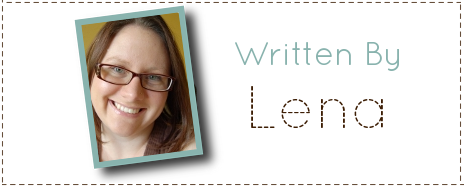
Caitlin
Sunday 7th of November 2010
Thanks so much! Going to give it a go - had a bit of a long post that I did yesterday to try it on!
Dana @ Bungalow'56
Saturday 24th of April 2010
I have always been curious about the page bread feature. This was very helpful thank you. I haven't come across its use on any blog I've read. I'm wondering how it would benefit my readers?Dana
Lizzie Ann
Tuesday 20th of April 2010
I'm following from Monday Madness!!! :) great tip! *off to go figure it out on my blog*
Lena
Tuesday 20th of April 2010
I am not sure why your doe is showing p att he end- it doesn't show that in the code box in the post. Heres bloggers own instructions: http://www.google.com/support/blogger/bin/answer.py?hl=en&answer=154172
Saving Obsession
Monday 19th of April 2010
Thank you for participating in our Monday Madness blog hop!
I think I'm going to have to give this a whirl the next day I do coupon match ups. Those posts tend to be so long and I hate how much space it takes up on the home page. Thank you!
Have a great week!
Micaelwww.SavingObsession.com